Install Steam
login
|
language
简体中文 (Simplified Chinese)
繁體中文 (Traditional Chinese)
日本語 (Japanese)
한국어 (Korean)
ไทย (Thai)
Български (Bulgarian)
Čeština (Czech)
Dansk (Danish)
Deutsch (German)
Español - España (Spanish - Spain)
Español - Latinoamérica (Spanish - Latin America)
Ελληνικά (Greek)
Français (French)
Italiano (Italian)
Bahasa Indonesia (Indonesian)
Magyar (Hungarian)
Nederlands (Dutch)
Norsk (Norwegian)
Polski (Polish)
Português (Portuguese - Portugal)
Português - Brasil (Portuguese - Brazil)
Română (Romanian)
Русский (Russian)
Suomi (Finnish)
Svenska (Swedish)
Türkçe (Turkish)
Tiếng Việt (Vietnamese)
Українська (Ukrainian)
Report a translation problem













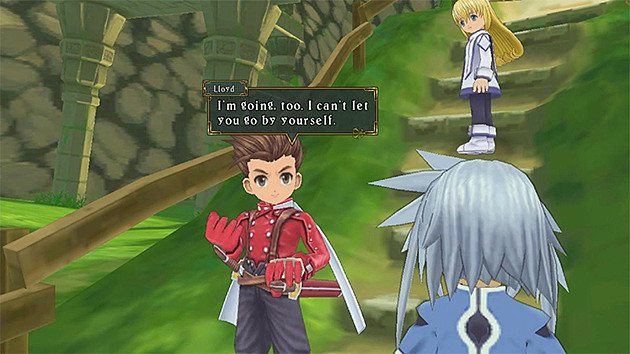
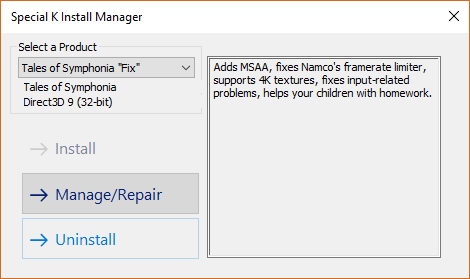
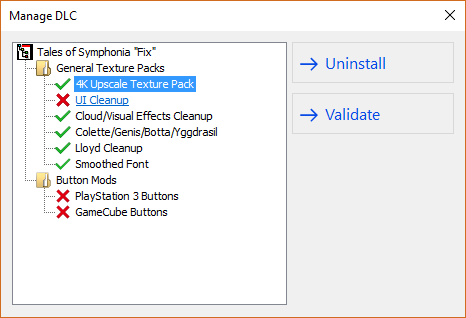
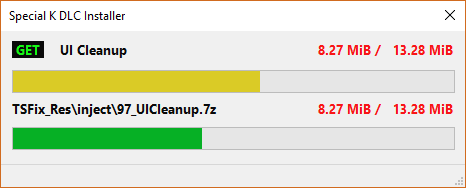
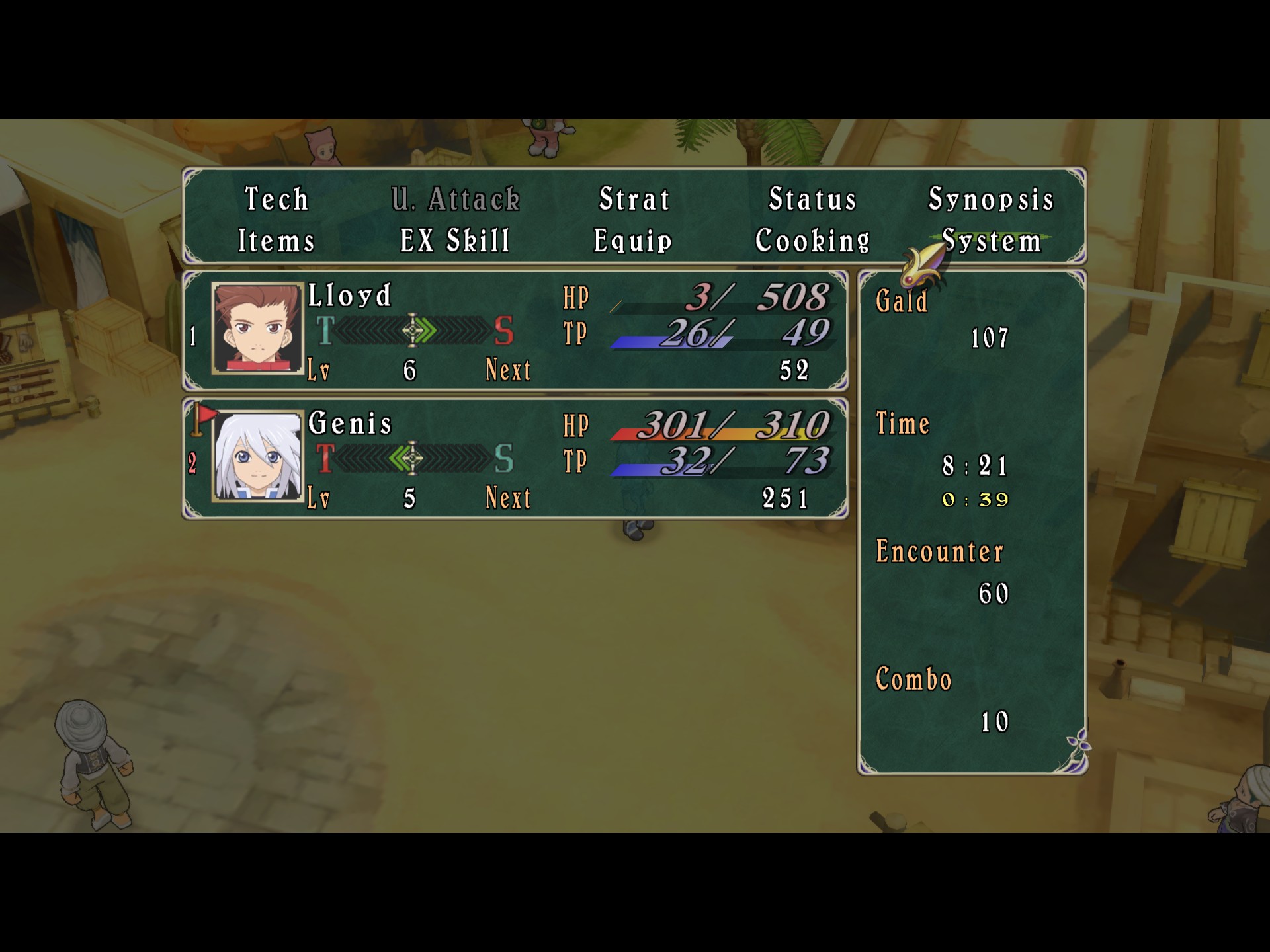
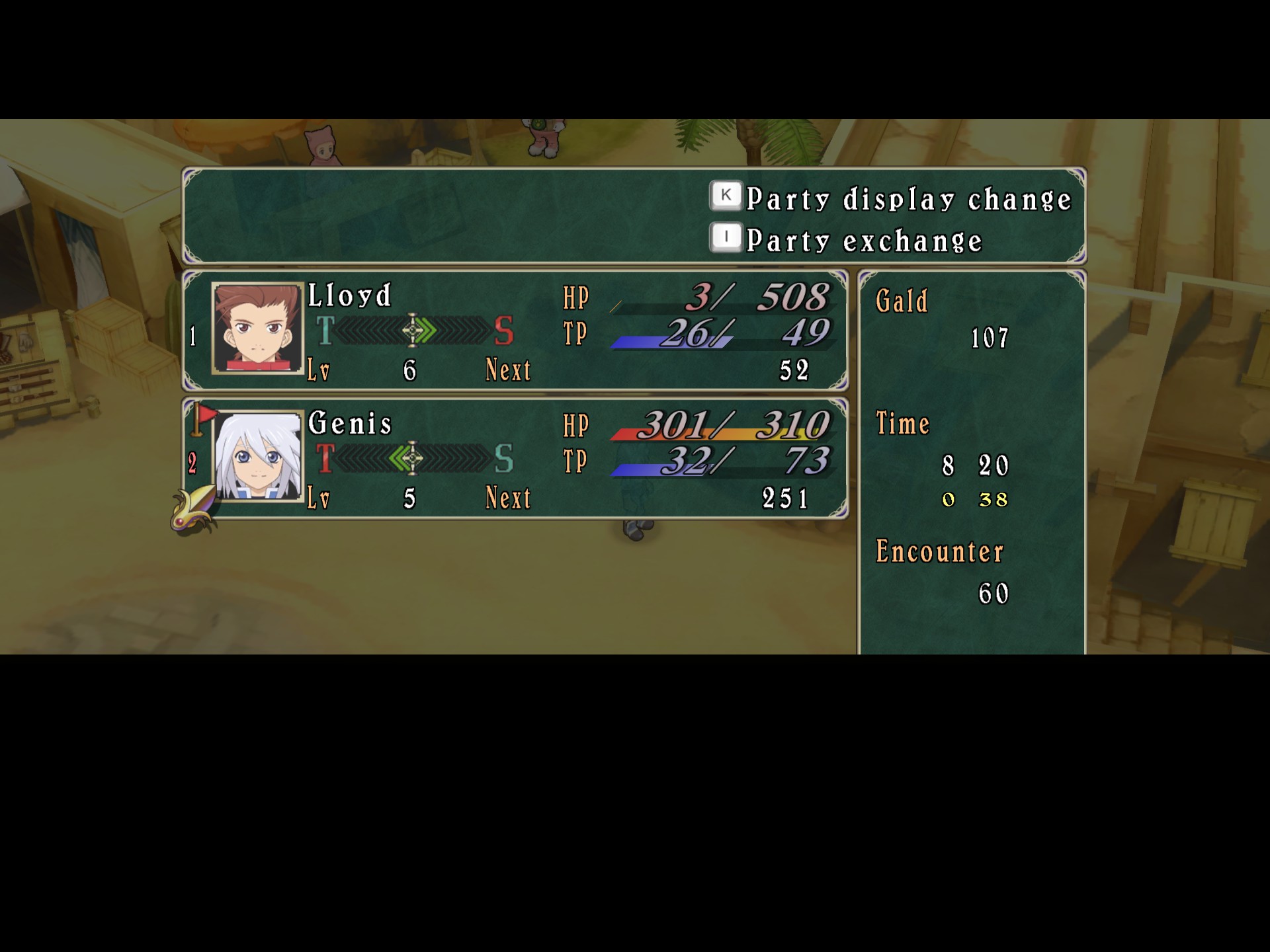
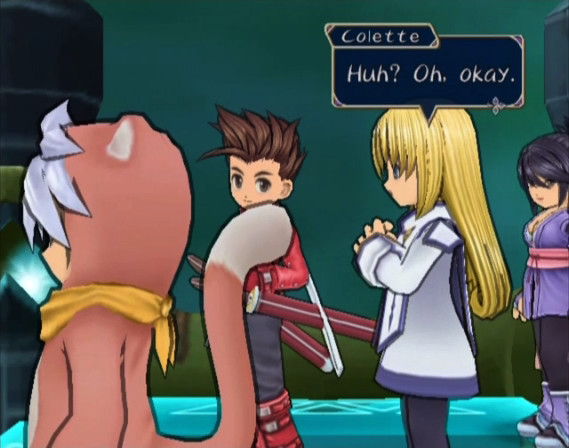




IMPORTANT!
If you wish to move the game to different drive or location after installing the fix, be sure to make a copy of TOS.exe or rename it, because every time you move game files via Steam, Steam checks files for integrity in the process.
The TOS.exe that comes with TSFix is an older version and is required for the fix to work. After you have moved the game to different drive or location, simply rename the executable as TOS.exe.
For SKIM to detect Tales of Symphonia, you need to install TOS in steamapps\common subfolder on the same drive where Steam is installed. For example:
C:\Program Files (x86)\Steam\steamapps\common\Tales of Symphonia
If TOS is installed somewhere else, simply move "Tales of Symphonia" directory from the other location:
1) In Steam Library view, right click on "Tales of Symphonia".
2) Choose "Properties..."
3) Click "Installed Files" -tab.
4) Click "Move install folder" -button.
5) Choose the drive where you have installed Steam (in my example, Steam's default drive is C:).
6) Click "Move".
How to install "Tales of Symphonia Fix":
1) Download "SKIM v0.7.5.15" from https://wiki.special-k.info/SpecialK/Custom#install-type-skim
2) Run SKIM64.exe
3) Choose "Tales of Symphonia Fix" from the list.
4) Click "Install"
and instal SKIM v0.7.5.15. After that all work no need dancing with a tambourine and curse world.
{LINK REMOVED}https://wiki.special-k.info/SpecialK/Custom/TSFix#installation